How to create a new folder
Step 1:�Click on the button “Start here”, and a drop-down will appear. Afterwards, Click “New folder”.
Step 2:�Write the name of your folder, and click “Create Folder” and the folder will be created successfully.
P.S: You can toggle the “Make Private” button to make your folder private.
How to make a folder Private
Step 1:�Click on the “three dots” menu option of the folder. Afterwards, a pop-up with several options appears. Click “Make Private”.
The Padlock icon shown indicates the folder has been successfully made private
How to delete/archive a folder and restore it
Step 1:�Click on the “three dots” menu option of the folder. Afterwards, a pop-up with several options appears. Click “Delete”.
Step 2:�Click�“Yes, Delete” on the pop-up. Afterwards, information displayed on your screen shows that the action was successful.
How to restore a deleted project
To restore the deleted project, follow the instructions below;
Step 1:�Click�“Deleted” on the Projects page. You would find recently deleted projects there.
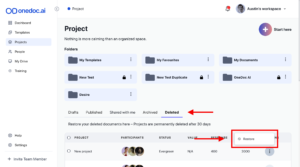
How to move a project to a Folder
Step 1:�Click on the “three dots” menu option of the project shown. Afterwards, a pop-up appears. Click on “move file”
Step 2:�Click the next destination of the project by choosing a new folder. Afterwards, click “Move”. A pop-up showing “Success” will appear on your screen indicating the project has been moved�successfully.
If you need any further assistance, kindly use the chat widget at the bottom-right corner of this page or send an email to our support desk (help@onedoc.ai) for prompt assistance, Thank you!.